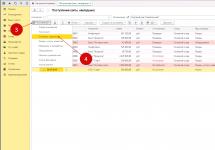Transport tax is assessed and paid by organizations that have vehicles on their balance sheet. Registration of a vehicle in 1C 8.3 allows you to automatically calculate transport tax. How to automate the calculation of transport tax, and what transactions will be generated by 1C 8.3, read on.
Step 1. Reflect in 1C 8.3 the receipt and commissioning of the vehicle
If you bought a vehicle, you first need to register its receipt. To do this, go to the “Purchases” section (1) and click on the “Receipts (acts, invoices)” link (2). A window for registration of receipt will open.
In the window that opens, click the “Receipts” button (3) and click on the “Fixed Assets” link (4). A form for completing the purchase of the OS will open.

In the purchase document at the top, indicate the details of the buyer, supplier, invoice number, contract number. In the goods part of the invoice, add the purchased fixed asset (5) and indicate its cost (6). It is also necessary to fill in all the data in the fixed asset card, including the useful life. Details about registering the receipt of fixed assets in 1C 8.3. To reflect the receipt of the car in accounting, click the “Post and close” button (7). Now the purchase is reflected in the debit of account 01 “Fixed Assets”.

When registering a vehicle, you provided data for calculating depreciation in accounting and tax accounting. Now, at the end of the month, depreciation will be automatically calculated for this fixed asset. But this is not enough to calculate transport tax. In the following steps, read how to register a vehicle to automate the calculation of vehicle tax.
Step 2. Register the car in 1C 8.3
Go to the “Directory” section (1) and click on the “Transport tax” link (2). The tax settings window will open.


In the registration window, click the “Create” button (4) and click on the “Registration” link (5). The “Vehicle Registration” window will open.

In the registration window, fill in the fields:
- "Primary remedy" (6). Select the main tool from the directory;
- "Date" (7). Indicate the date of registration;
- "Organization" (8). Please indicate your organization;
- “Registration” (9). Select one of two values: “At the location of the organization” or “In another tax authority”;
- “Vehicle type code” (10). Select the required code from the directory;
- “Identification number (VIN)” (11). Indicate the VIN of your vehicle;
- "Mark" (12). Specify the brand of transport;
- "Registration plate" (13). Please indicate your state number;
- "Engine power" (14). Specify the engine power and its unit of measurement;
- "Ecological class" (15). Select a car class from the directory;
- "Tax rate" (16). Select the tax rate established in your region.
To save registration data, click the “Save and close” button (17).

Step 3. Set up the method of reflecting expenses for transport tax in 1C 8.3
In the transport tax settings window (Step 2), click on the link “Methods of reflecting expenses” (1).

In the window that opens, click the “Create” button (2). Setting up methods for reflecting transport tax will open. In it, select a fixed asset (3), your organization (4) and a tax account (5). If you selected account “20” (Main production) for accrual, then also indicate the item group (6) to which expenses will be written off. Next, select a cost item (7). To save the setting, click the “Save and close” button (8). Now the transport tax declaration and accounting entries for its accrual will be generated automatically.

Step 4. Check the transport tax calculation in 1C 8.3
Transport tax is calculated once a year, in December. In 1C 8.3 there is a special regulatory operation that automatically calculates the tax and makes entries for its accrual. In the previous steps of this article, we made settings for this operation. To check the calculation of transport tax, go to the “Operations” section (1) and click on the “Month Closing” link (2).

In the window that opens, indicate your organization (3), select the period “December” (4). Next, click on the links “Calculate transport tax” (5) and “Perform operation” (6). The calculation is completed.

To view the tax calculation, click on the link “Calculation...” (7) and select “Calculation of transport tax” (8). A tax calculation certificate will open.

In the certificate we see that transport tax (10) is charged on the car (9) in accordance with the tax base (11), rate (12) and special coefficient (13). This coefficient is calculated as follows: the number of full months of vehicle operation in the reporting period is divided by 12.

Step 5. Check the transactions for calculating transport tax in 1C 8.3
To check the transactions for this calculation, sequentially click on the links “Calculation...” (1) and “Show transactions” (2). The posting window will open.

In the posting window, we see that transport tax is accrued on the debit of the account “20.01” (3).

Transport tax is a regional tax that is regulated by Chapter 28 of the Tax Code of the Russian Federation.
The tax period is a calendar year. The transport tax return is filled out annually. The 2012 return must be submitted to the tax office by February 1, 2013.
Its form was approved by Order of the Federal Tax Service of Russia dated February 20, 2012 N ММВ-7-11/99@.
Let me remind you that all enterprises and individual entrepreneurs are payers of transport tax, regardless of their taxation system, if they own vehicles. Although there are some benefits for agricultural enterprises.
The objects of taxation for transport tax are cars (passenger cars and trucks), motorcycles, buses, tracked and pneumatic vehicles, helicopters, airplanes, etc.
In the 1C program: Accounting 8, ed. 2.0 filling out a transport tax declaration can be done automatically, provided that data on the vehicle and parameters for calculating the tax are entered in the “Registration of Vehicles” directory. I talked about how to do this in.
To generate a declaration, go to the top menu “Reports” and select the item “Regulated reporting”.
On the left, in the list of report types, select the item “Transport tax (annual declaration). This is the form we need, since since 2011, tax calculations for advance payments have not been submitted, but only a declaration for the year.
In the window that opens, select the organization, the year for which the declaration is being generated (in our example, 2012) and click on the “OK” button.
The declaration is filled out automatically by clicking on the “Fill” button. After this, Section 2 will be filled out using data from the “Vehicle Registration” directory. If you have several vehicles on your balance sheet, a separate sheet will be generated for each.

The data from section 2 will be transferred to section 1. Filling out the transport tax return is almost complete; all that remains is to indicate the amounts of advance payments for the first, second and third quarters separately. After this, the amount of tax assessed for payment will be calculated.
Let's first figure out what documents are used when selling an OS in 1C 8.3 Accounting.
In 1C there are several documents on the disposal of fixed assets:
- Decommissioning of OS ;
- Preparing for transfer ;
- OS transfer .
The last two documents are used when implementing the OS. Document Decommissioning of OS is used only for its disposal within the organization, for example, write-off of fixed assets due to physical wear and tear.
Preparing for OS transfer
Document Preparing for OS transfer use only if you stop using the fixed asset before selling it, i.e. you have taken it out of service.
The organization decided to sell office space through an agency. For this purpose, on November 21, the office space was prepared for sale and was no longer in use.
Generate a document Preparing for OS transfer In chapter Fixed assets and intangible assets - Disposal of fixed assets - Preparation for the transfer of fixed assets.
In the document, indicate the OS that was returned from service for its further sale.
Postings

Postings are generated:
- Dt Kt - depreciation calculation for the month of disposal of fixed assets;
- Dt Kt - write-off of accumulated depreciation to determine the residual value;
- Dt Kt - write-off of the original cost to determine the residual value.
OS implementation
On November 29, the Organization sold sewing equipment to the buyer Kamelia LLC at a price of RUB 247,800. (including VAT 18%).
Equipment Tape cutting machine Typical GZ-1200B was in operation before its implementation.
Complete the implementation of the OS document Transfer of OS In chapter .

In the document please indicate:
- Document preparation , if it was previously entered;
- on the tab Fixed assets - implemented OS;
Item of other income and expenses (column Subconto) must have Article type - Sales of fixed assets.
Postings

Postings are generated:
- Dt Kt - revenue from the sale of fixed assets;
- Dt Kt - write-off of residual value;
- Dt Kt - VAT accrual on the sale of fixed assets.
Issuance of SF for shipment to the buyer
Generate an invoice for the sale of OS using the button Issue an invoice document OS transfer .

Nuances: real estate sales
For this purpose, on November 21, the office space was prepared for sale and was no longer in use.
Step-by-step instructions for selling real estate
Let's form document Transfer of OS In chapter Fixed assets and intangible assets - Disposal of fixed assets - Transfer of fixed assets.

If real estate objects are sold, then registration of the transfer of ownership rights is required upon sale. If the transfer of real estate is carried out before the transfer of ownership, then check the box Ownership transfers after state registration on the tab Additionally .

Postings
When carrying out a document for the transfer of fixed assets without transfer of ownership, VAT and income will be accrued according to the Tax Code (clause 3 of Article 271 of the Tax Code of the Russian Federation), and revenue according to the Accounting Code will not be recognized, since it is determined at the moment of transfer of ownership.

Transfer of ownership rights to the buyer
In the future, formalize the transfer of ownership using a document Sales of shipped goods In chapter Sales - Sales - Sales of shipped goods.

When it is carried out, VAT will not be accrued, since it was calculated at the time of shipment, but revenue will be recognized according to accounting records. Revenue under NU is recognized on the date of signing the act (clause 3 of Article 271 of the Tax Code of the Russian Federation).

Nuances: selling a car
On June 29, the Organization sold a Ford Mondeo car to the buyer Tekhnologiya LLC at a price of RUB 401,200. (including VAT 18%). On the same day, the Ford Mondeo was deregistered with the traffic police.
Selling a car in 1c 8.3 step by step instructions
The sale of a car is no different from the usual sale of a fixed asset. We will issue document Transfer of OS In chapter Fixed assets and intangible assets - Disposal of fixed assets - Transfer of fixed assets.

Postings

Deregistration of a car
Reflect the deregistration of the car with the traffic police in the information register Vehicle registration type of operation Deregistration In chapter Directories - Taxes - Transport tax.

To do this, indicate the vehicle being deregistered and when it was deregistered.
Nuances: restoration of the depreciation bonus
The organization entered into an agreement with the buyer Kamelia LLC for the sale of fixed assets. The buyer is an interdependent party, since the share of our Organization in its authorized capital is 45%.
Step-by-step instructions: implementation of OS and restoration of depreciation bonus
Let's form document Transfer of OS In chapter Fixed assets and intangible assets - Disposal of fixed assets - Transfer of fixed assets.

If the depreciation bonus is restored upon sale, check the box Restore bonus depreciation on the tab Additionally .

Postings

The following entries will be generated in the document movements to restore the depreciation premium:
- Dt Kt - the amount of the depreciation bonus has been restored;
- Dt Kt - the residual value is written off.
Nuances: loss on sales
On June 29, the Organization sold a Ford Mondeo car to the buyer Tekhnologiya LLC at a price of RUB 401,200. (including VAT 18%).
The residual value of the fixed asset (BU = 647,856 rubles, NU = 453,499.20 rubles) exceeded sales revenue. Its remaining useful life is 48 months.
Step-by-step instructions: implementing an OS at a loss
Document preparation OS transfer
Calculation of financial results
The loss according to accounting regulations is taken into account in full at the time of sale (clause 31 of PBU 6/01).
Include the loss from the sale of fixed assets under NU as part of indirect (other) expenses evenly over the remaining SPI (
Organizations that have vehicles are required to submit tax returns and tax calculations for advance payments of transport tax to the tax authorities at the location of the vehicles. S.A. talks about how to prepare tax reports for transport tax using the 1C: Accounting 8 program. Kharitonov, Doctor of Economics, Professor of the Financial Academy under the Government of the Russian Federation.
Tax reporting on transport tax
An organization on whose balance sheet there are vehicles (cars and trucks, buses, airplanes, boats, etc.), in accordance with Chapter 28 “Transport Tax” of the Tax Code of the Russian Federation, is recognized as a taxpayer for transport tax, and the vehicles themselves are an object of taxation transport tax.
As a transport tax payer, the organization is obliged to:
- independently calculate the amount of tax and the amount of advance tax payments in accordance with Article 362 of the Tax Code of the Russian Federation;
- pay tax and advance payments of tax at the location of vehicles in the manner and within the time limits established by Article 363 of the Tax Code of the Russian Federation;
- submit to the tax authority at the location of the vehicles: at the end of the tax period (calendar year) - tax returns; at the end of each reporting period (first quarter, second quarter, third quarter) - tax calculations for advance tax payments (Article 363.1 Tax Code of the Russian Federation).
At the end of each reporting period, transport tax reporting is submitted no later than the last day of the month following the expired reporting period. At the end of the tax period, transport tax reporting is submitted no later than February 1 of the year following the expired tax period.
Thus, at the end of the third quarter of 2008, an organization recognized as a taxpayer of transport tax must submit to the tax authority no later than October 31, 2008 a tax calculation for advance payments for transport tax.
Tax accounting of vehicles in "1C: Accounting 8"
Preparation of tax calculations in the general case is a non-trivial task. In order to solve it correctly, it is necessary to study not only Chapter 28 of the Tax Code of the Russian Federation “Transport Tax”, but also Order No. 48n of the Ministry of Finance of Russia dated March 23, 2006, which approved the tax calculation form for advance payments for transport tax and recommendations for filling it out, and for preparing a tax return - order of the Ministry of Finance of Russia dated April 13, 2006 No. 65n.
At the same time, the task of filling out tax forms for transport tax can be significantly simplified, while saving time, if you use the corresponding regulated report of the 1C: Accounting 8 program for this purpose. The report allows you to create a tax calculation (tax return) almost automatically based on vehicle tax records.
Tax accounting of vehicles in the 1C: Accounting 8 program includes registration in the information base of information about the registration of the vehicle and the deregistration of the vehicle.
An information register is designed to store tax accounting data for vehicles. (menu OS -> Vehicle registration). The register is periodic (the frequency of register entries is within a day) and has an independent recording mode. The latter means that entries in the register are made “manually” in the mode of direct work with this object.
We will consider the procedure for tax accounting of vehicles and drawing up tax calculations for advance payments for transport tax using the data from the following example.
Example
The organization "White Acacia" has two cars on its balance sheet.
At the location of the organization (Moscow), a Toyota Corolla car is registered, registration plate U777VG177, identification standard TDKZ01E3010105933, engine power 101 hp, transport tax rate 7 rubles. for 1 hp, registration date 12/17/2007.
At the location of the branch (Lyubertsy, OKATO code 45285600000) a Volkswagen Golf car is registered, registration plate E777CA177, identification number WWWZ01E3010105933, engine power 102 hp, transport tax rate 7 rubles. for 1 hp, registration date 12/17/2007.
Entering information about vehicle registration
When registering a vehicle in the information register Vehicle registration you must enter a record with the form (Fig. 1).
Rice. 1
Moreover, in the form of a record Vehicle registration are indicated (Fig. 2):
Entering benefit information
In general, the laws of the constituent entities of the Russian Federation may provide benefits for vehicles.
Information about benefits is indicated in the form Tax benefit, which opens by clicking on the “value” of the attribute of the same name in the form Vehicle registration.
In this case, the type of transport tax benefit is set using the switch:
For all benefits, the program enters benefit code 20200 (in accordance with Appendix No. 3 to the Procedure for filling out the tax return form for transport tax, approved by Order of the Ministry of Finance of Russia dated April 13, 2006 No. 65n).
If the law of a constituent entity of the Russian Federation changes the tax rate, the amount and procedure for providing tax benefits, the information register Vehicle registration it is necessary to enter a new entry “on vehicle registration”. In the Date of registration of this entry, you should indicate the date from which the changes come into force.
Entering information about deregistration of a vehicle
When deregistering a vehicle from the register of information Vehicle registration a record is entered with the form (Fig. 8).
Example (continued)
The Toyota Corolla car, registered with the tax authorities at the location of the organization, was deregistered on August 12, 2008 due to the sale.
Rice. 8
In such situation Deregistration indicated (Fig. 9):
- in props Date of deregistration- date of deregistration of the vehicle;
- in props Organization- the organization on whose balance sheet the vehicle was listed;
- in props The main thing- a vehicle deregistered (by selection from the directory Fixed assets);
- in props
Let's figure out how all this will work. The tax rate is filled in automatically when a new vehicle is added to the Vehicle Registration directory; it can be found in the tree of the root element “Directories” in the “All functions” panel, or access to it is opened via a hyperlink with the same name from the settings form for calculating and calculating transport tax (Directories ---> Transport tax). In the form of the directory element Registration of Vehicles, it is necessary to indicate the OKTMO code, the code of the type of vehicle and the tax base (Fig. 1).
The tax base for transport tax is equal to the engine power in horsepower (hp). If in the vehicle title the engine power is indicated only in kilowatts (kW), then it must be converted into horsepower; this can be done by multiplying it by a factor of 1.35962. The resulting result is rounded to the second decimal place (clause 19 of the Methodological Recommendations for the Application of Chapter 28 of the Tax Code of the Russian Federation).
Rice. 1. Vehicle registration
Regional law may establish different rates for the same car (this depends on the environmental class and age of the car), as well as benefits for the payment of transport tax.
If in a subject of the federation the rate is set taking into account the number of years that have passed since the date of release of the vehicle, then in the Registration of vehicles form you need to set the appropriate flag, and in the card of this fixed asset - fill in the Date of release (construction) field on the Additional tab (Fig. 2 ).

Rice. 2. Filling in information about the vehicle release date
The tax in the program is automatically calculated for each vehicle (vehicle) based on the data specified in the Vehicle Registration directory, including the tax rate automatically determined by the program. The amount of transport tax (advance payments for transport tax) is calculated and reflected in accounting using the regulatory operation “Closing the month, calculation of transport tax.